Developing a Personal AI Assistant on Android: A Step-by-Step Guide
With the rapid advancements in AI and mobile technology, creating a personal assistant on Android is no longer a far-fetched idea. Whether it’s for setting alarms, assisting with office work, or acting as a voice-controlled browser, an AI assistant can greatly enhance daily productivity. This article provides a step-by-step guide to developing a simple yet functional AI assistant for Android.
Choosing the Right Technology
There are several approaches to building an AI assistant on Android:
- MIT App Inventor: A beginner-friendly tool for developing AI assistants with basic voice commands and API integrations.
- Python + Kivy: A flexible option for creating a lightweight AI with a graphical user interface.
- Android Studio + Kotlin/Java: Ideal for developing a fully functional AI assistant with deep integration into Android features.
Implementing Basic Features
An AI assistant should include some fundamental features, such as:
- Text-to-Speech (TTS) for spoken responses.
- Speech Recognition to listen to user commands.
- Alarm and reminders for task scheduling.
- Basic question-answering using an API or local database.
- App launching and browser search functionality.
1. Implementing Text-to-Speech (TTS) in Kotlin
To enable the AI assistant to speak, use Android’s built-in Text-to-Speech engine:
import android.os.Bundle
import android.speech.tts.TextToSpeech
import android.widget.Button
import android.widget.EditText
import androidx.appcompat.app.AppCompatActivity
import java.util.*
class MainActivity : AppCompatActivity(), TextToSpeech.OnInitListener {
private lateinit var tts: TextToSpeech
private lateinit var buttonSpeak: Button
private lateinit var editText: EditText
override fun onCreate(savedInstanceState: Bundle?) {
super.onCreate(savedInstanceState)
setContentView(R.layout.activity_main)
tts = TextToSpeech(this, this)
buttonSpeak = findViewById(R.id.buttonSpeak)
editText = findViewById(R.id.editText)
buttonSpeak.setOnClickListener {
speakOut()
}
}
override fun onInit(status: Int) {
if (status == TextToSpeech.SUCCESS) {
tts.language = Locale.US
}
}
private fun speakOut() {
val text = editText.text.toString()
tts.speak(text, TextToSpeech.QUEUE_FLUSH, null, "")
}
override fun onDestroy() {
if (::tts.isInitialized) {
tts.stop()
tts.shutdown()
}
super.onDestroy()
}
}
This code enables the AI to read out text entered by the user.
2. Adding Speech Recognition
To allow the AI to listen and respond to voice commands, integrate Android’s Speech Recognition API:
import android.content.Intent
import android.os.Bundle
import android.speech.RecognizerIntent
import android.speech.tts.TextToSpeech
import android.widget.Button
import android.widget.TextView
import androidx.appcompat.app.AppCompatActivity
import java.util.*
class MainActivity : AppCompatActivity(), TextToSpeech.OnInitListener {
private lateinit var textToSpeech: TextToSpeech
private lateinit var textViewResult: TextView
private lateinit var buttonListen: Button
override fun onCreate(savedInstanceState: Bundle?) {
super.onCreate(savedInstanceState)
setContentView(R.layout.activity_main)
textToSpeech = TextToSpeech(this, this)
textViewResult = findViewById(R.id.textViewResult)
buttonListen = findViewById(R.id.buttonListen)
buttonListen.setOnClickListener {
val intent = Intent(RecognizerIntent.ACTION_RECOGNIZE_SPEECH)
intent.putExtra(RecognizerIntent.EXTRA_LANGUAGE_MODEL, RecognizerIntent.LANGUAGE_MODEL_FREE_FORM)
intent.putExtra(RecognizerIntent.EXTRA_LANGUAGE, Locale.getDefault())
startActivityForResult(intent, 100)
}
}
override fun onActivityResult(requestCode: Int, resultCode: Int, data: Intent?) {
super.onActivityResult(requestCode, resultCode, data)
if (requestCode == 100 && resultCode == RESULT_OK) {
val result = data?.getStringArrayListExtra(RecognizerIntent.EXTRA_RESULTS)
textViewResult.text = result?.get(0)
textToSpeech.speak(result?.get(0), TextToSpeech.QUEUE_FLUSH, null, null)
}
}
override fun onInit(status: Int) {
if (status == TextToSpeech.SUCCESS) {
textToSpeech.language = Locale.US
}
}
}
This implementation allows the assistant to recognize speech and repeat it back.
3. Setting Alarms and Reminders
To integrate alarms into the assistant, use Android’s AlarmManager:
import android.app.AlarmManager
import android.app.PendingIntent
import android.content.Context
import android.content.Intent
import android.os.Bundle
import android.widget.Button
import androidx.appcompat.app.AppCompatActivity
import java.util.*
class MainActivity : AppCompatActivity() {
override fun onCreate(savedInstanceState: Bundle?) {
super.onCreate(savedInstanceState)
setContentView(R.layout.activity_main)
val buttonSetAlarm = findViewByIdThis code schedules an alarm at 8:00 AM using the Android AlarmManager.
Future Enhancements
To make the assistant more intelligent, consider:
- Integrating Natural Language Processing (NLP) using TensorFlow Lite or Dialogflow.
- Expanding AI capabilities with OpenAI’s API for better responses.
- Connecting with smart home devices via MQTT or IoT integrations.
Conclusion
Building a personal AI assistant on Android is an exciting and rewarding project. By starting with basic features and gradually enhancing them, you can develop a powerful tool to assist with daily tasks. The possibilities are limitless, and as AI technology evolves, so will the potential of your assistant.
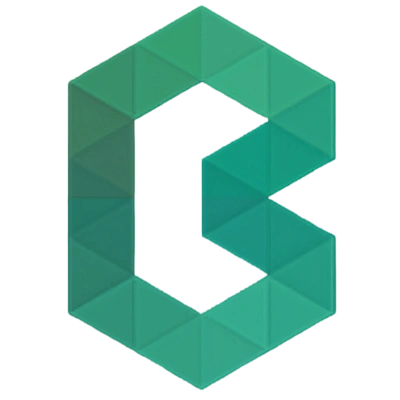
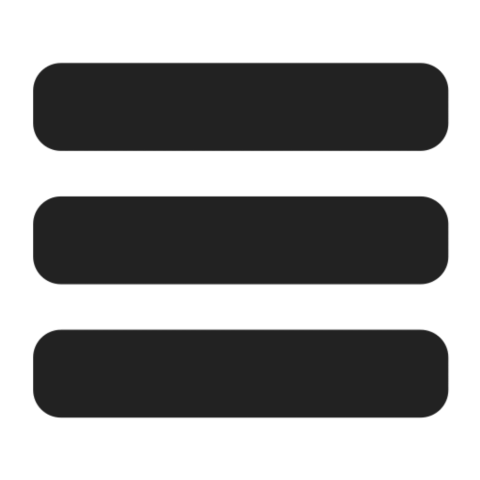
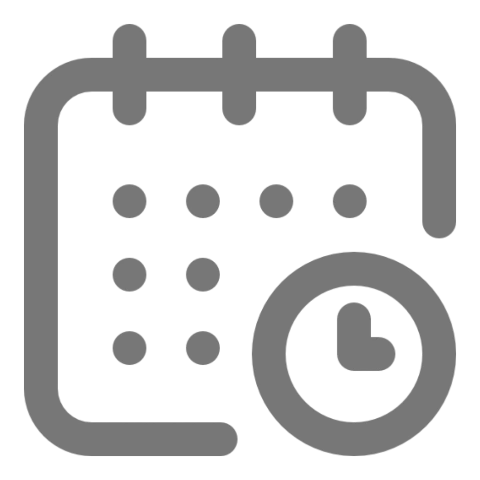 6:40 AM
6:40 AM








